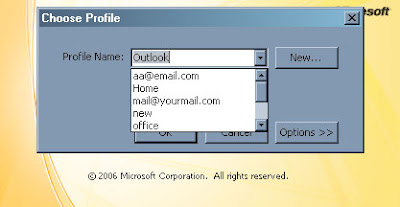
Most people need only one profile. However, you might find it useful to have more than one profile. For example, you might use one profile for work-related email messages and another profile for messages in your personal email account. Also, if other people use your computer, their accounts and settings can be kept in separate profiles that have different names.
IN SHORT: If you configured 'n' number of emails accounts in your outlook,all the mails will be listed together. In order to keep them separate, we have to create separate profiles for each email account.
- Click Start, and then click Settings--> Control Panel.
- Click the Mail icon.
- In the Mail Setup dialog box, click Show Profiles.
- On the General tab, under When starting Microsoft Office Outlook, use this profile, click Prompt for a profile to be used, and then click Add.
- In the Profile Name box, type the name that you want to use for the new email profile, and then click OK.
- In the E-mail Accounts dialog box, click Add a new e-mail account, and then clickNext. ( see how to configure email accounts in outlook 2007 )
- Click the appropriate server type for your new email account, and then click Next.
- Type your account information in the required boxes, and then click Next.
- Click Finish, and then click OK.
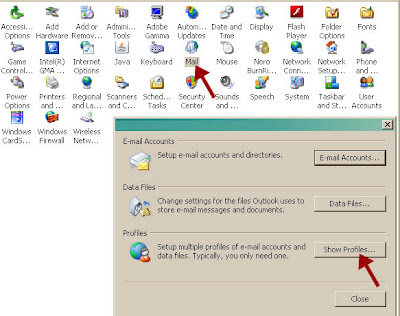
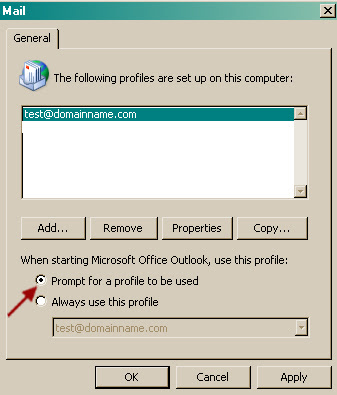
Likewise you can create profiles for 'n' no.of emails.